Delete Duplicates
After scanning, all duplicate files will be listed in groups and separated by different background colors.
1. Select files to be deleted
Wise Duplicate Finder offers 2 ways to select duplicate files.
Manual-select
Click the checkbox in front of the File Name to select the files to be deleted.Auto-select
Click the Keep One button at the bottom of the window to quickly select all duplicate files but left one copy.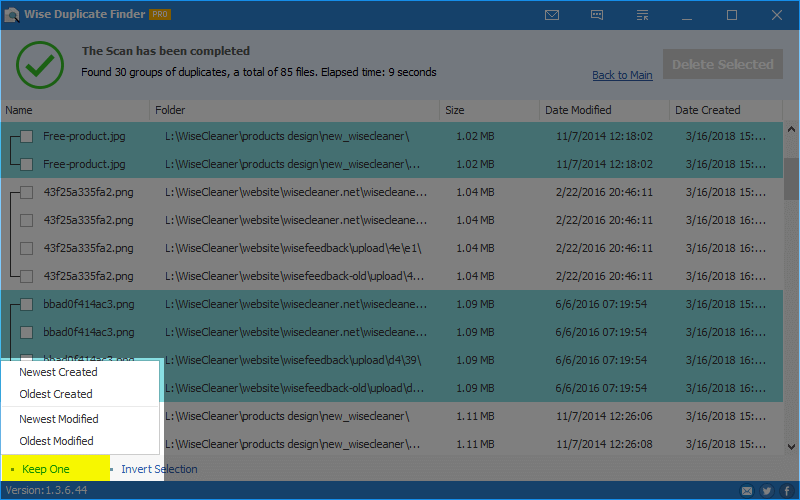
| Name | Explanation |
|---|---|
| Newest Created | Keep the most recent copy |
| Oldest Created | Keep the oldest copy |
| Newest Modified | Keep the newest modified copy |
| Oldest Modified | Keep the earliest modified copy |
2. Delete selected files
Click the Delete button in the upper right corner of the window to remove the selected duplicate files.